Best Tools and Methods for Cleaning Laptop Speakers Safely
Published: 22 Dec 2024
Over time, dirt can jam your laptop’s speakers, resulting in reduced or warped sound. Have you noticed your laptop’s sound quality decrease and wondered why? Cleaning them not only enhances the volume but also increases their life expectancy. If you’re not sure how to clean laptop speakers safely, don’t worry—just follow these simple steps to make your speakers sound clear and crisp again!
1. Why Should You Clean Your Laptop Speakers?
Laptop speakers may gather dirt over time, resulting in muffled sound or damage if not cleaned. Dust can build up inside the speaker grill or near the speaker holes, decreasing sound quality. Regular cleaning improves sound quality and increases the lifespan of your gadget. Keeping your speakers dust-free also keeps your laptop looking neat and professional.
2. Tools You’ll Need to Clean Laptop Speakers
Before you start, keep these basic items:
- 1. A soft-bristle toothbrush or small cleaning brush
- 2. A can of compressed air
- 3. Microfiber cloth
- 4. A vacuum with a small nozzle (optional)
These tools are safe and effective for removing dust from laptop speaker grills and other parts.
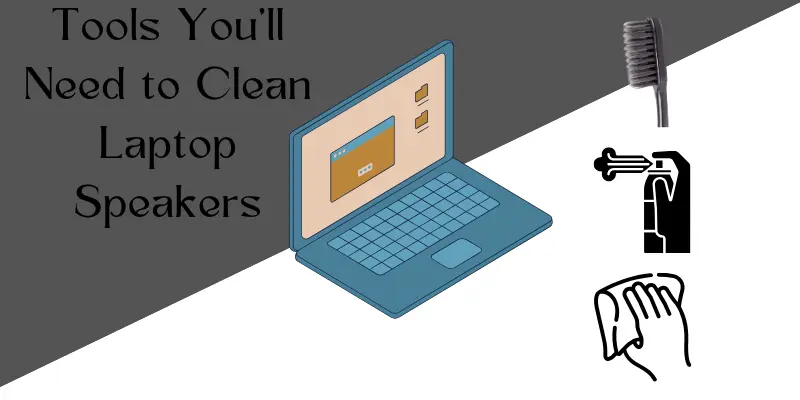
3. How to Clean Laptop Speakers
Removing dust from laptop speakers can be challenging if you don’t know how to clean them. Follow these steps to make the process easier.
1. Turn Off Your Laptop
To avoid damage or injury, always power down your laptop before cleaning it. Unplug it and remove the battery, if possible.
2. Use Compressed Air for Dust Removal
Hold a can of compressed air upright and slowly spray it into the speaker grills to release and blow out dust. Keep the can at a safe distance (6-8 inches) to avoid moisture buildup.
3. Clean the Speaker Grill with a Brush
Using a soft-bristled toothbrush or cleaning brush, carefully scrub the speaker grill in circular motions. This will eliminate dirt from the grill’s little holes. Use a dry microfiber cloth to remove any leftover particles for a deeper cleaning.
4. Remove Stubborn Dirt with Isopropyl Alcohol
To remove sticky spots or oily smudges, simply dampen a corner of a microfiber cloth with isopropyl alcohol. Lightly clean the area around the speakers, and make sure no liquid enters inside.
5. Vacuum for Hard-to-Reach Areas
If dirt got stuck deep inside the speaker holes, use a vacuum with a small nozzle attachment to carefully suck it out. This method is ideal for persistent dust in clean speaker systems.
6. Test the Sound Quality
After you’ve cleaned the speakers, turn on your laptop and play some music, if you have no music, then check the online speaker test tool to test the sound. If the sound is still muted, the problem could be internal, and you may want professional assistance.
4. Speaker Grill Cleaning Hacks
- Use a sticky tack to pick up fine dust from the speaker grill holes without damaging the surface.
- A soft makeup brush can also work well for delicate cleaning.
- Regularly wipe down your laptop with a microfiber cloth to prevent dust buildup.
5. How to Avoid Dust Build-Up in the Future
- Keep your laptop in a dust-free environment.
- Use a laptop stand to elevate it and reduce dust settling into the speakers.
- Clean the surrounding area regularly to avoid dust accumulation.
Also Read This 👇👇👇
How to Clean Your Laptop Webcam
How to Clean Laptop Screen Safely Without Damage
To remove crumbs from laptop speakers, switch it off and then use compressed air to blow out any debris from the speaker grill. You can also use a soft-bristle brush or a vacuum with a small nozzle to remove crumbs from further inside the grill. Be gentle so as not to damage the speakers.
Yes, you can clean the laptop speaker grill with a soft brush, compressed air, or microfiber cloth. Sticky tack or a vacuum nozzle can be used to deep clean difficult-to-reach spots. Opening the laptop is only required for interior damage, which should be managed by a professional.
A soft-bristle brush, compressed air can, microfiber cloth, and sticky tack are all safe equipment. Isopropyl alcohol can be used carefully to remove tough spots. To prevent damage, avoid using sharp or moist things.
No, water is not safe since it can get into the speakers and cause harm. Instead, clean sticky or oily patches with a dry microfiber cloth or isopropyl alcohol. Keep liquids away from the speaker holes.
Cleaning your speakers every 2-3 months is a good strategy to reduce dust buildup. If you use your laptop in a dusty area, you may need to clean it more often. Regular maintenance enhances sound quality and extends the lifespan of your speakers.
Conclusion
So, in this blog post, we’ve looked over how to clean laptop speakers in depth. By following these simple methods, you can recover your laptop’s sound quality and keep it in excellent condition. Take a few minutes today, grab a soft brush or cloth, and begin cleaning for an improved audio experience!

- Be Respectful
- Stay Relevant
- Stay Positive
- True Feedback
- Encourage Discussion
- Avoid Spamming
- No Fake News
- Don't Copy-Paste
- No Personal Attacks

- Be Respectful
- Stay Relevant
- Stay Positive
- True Feedback
- Encourage Discussion
- Avoid Spamming
- No Fake News
- Don't Copy-Paste
- No Personal Attacks





