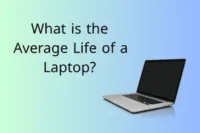Top 12 Computer Keyboard Uses: Typing, Gaming, Shortcuts & More
Published: 29 Jun 2025
Have you ever stopped to think about how often you use a keyboard? Whether you’re typing a message, playing a game, or searching for something on the internet, the keyboard is always right there—helping you every step of the way.
A computer keyboard isn’t just for typing letters. It’s used for giving commands, opening apps quickly, playing games, and even helping people with special needs use computers easily. In fact, the purpose of a keyboard goes far beyond just writing words.
In this guide, we’ll explore the 12 main uses of a keyboard, how it works, and why it’s such an essential part of using a computer—at home, in school, and everywhere else.
Important Uses of Keyboard in Computer
The computer keyboard is one of the most used input devices today. Whether you’re doing school work, playing games, or exploring the internet, the keyboard helps you communicate with the computer. Below are 12 important uses of the keyboard, written in simple words for students.
1. Typing Text
Typing is the most basic and widely used function of a keyboard. It allows users to input text into documents, chat boxes, search bars, forms, and emails. By pressing keys, you create words, sentences, and paragraphs that the computer understands.
Whether you’re writing an essay for school, updating your blog, or chatting on WhatsApp Web, the keyboard makes it all possible.

2. Commanding Operating Systems
The keyboard isn’t just for typing; it’s also used to control and interact with your operating system. Certain combinations of keys can open menus, manage apps, or trigger system functions.
For example:
- Ctrl + Alt + Del opens Task Manager
- Windows + L locks your computer
- Alt + F4 closes any active window
- Win + D minimizes everything to show the desktop
These commands improve speed, reduce mouse dependency, and help users work smarter.

3. Programming and Coding
In the world of programming, the keyboard is a developer’s primary tool. Coders write logic, algorithms, and instructions using keyboard-based languages like HTML, Python, and JavaScript.
A keyboard helps with:
- Writing code in IDEs like VS Code or PyCharm
- Navigating code with shortcuts
- Running and debugging programs via terminals or command lines
Without a keyboard, writing software or building websites would be nearly impossible.
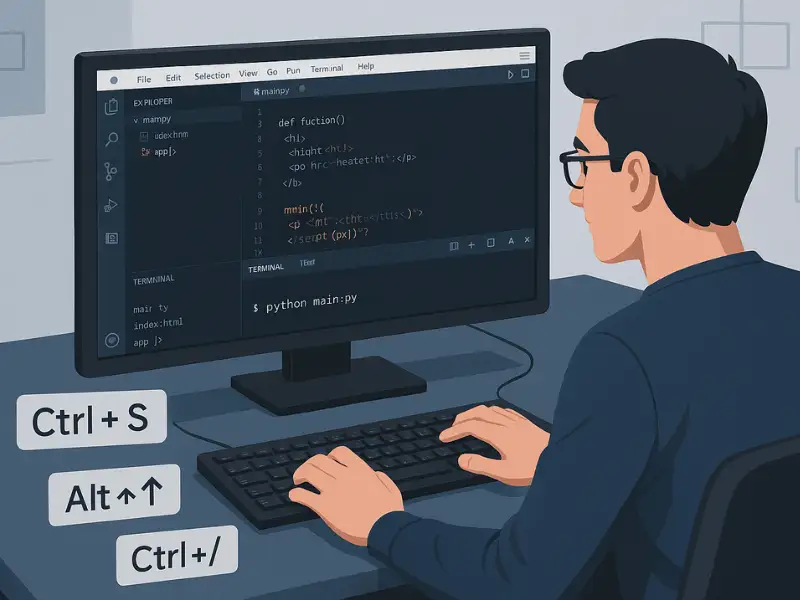
4. Using Keyboard Shortcuts
Keyboard shortcuts are key combinations that perform tasks faster than clicking through menus. They are essential for productivity in schools, offices, and personal use.
Examples:
- Ctrl + C = Copy
- Ctrl + V = Paste
- Ctrl + Z = Undo
- Alt + Tab = Switch between open windows
Mastering shortcuts helps users navigate and work more efficiently, saving valuable time.
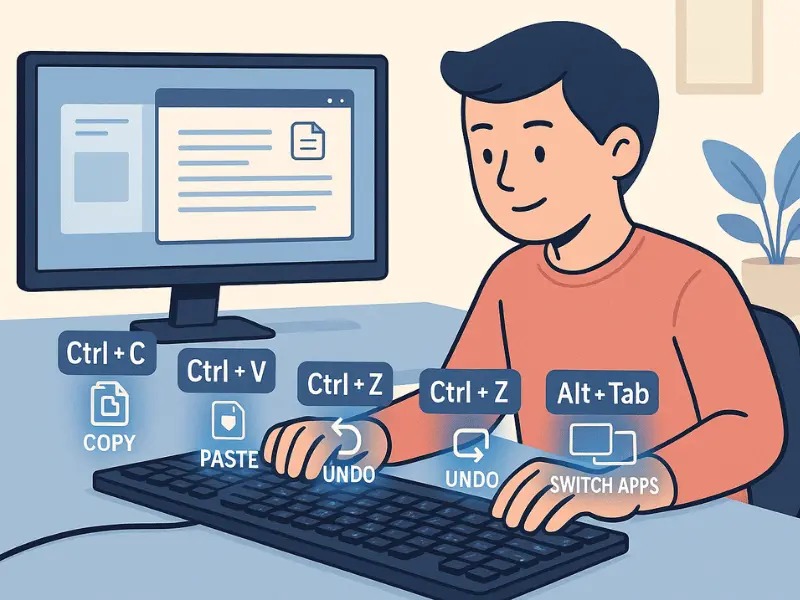
Related Article👇👇
Top 9 Amazing Webcam Uses You Didn’t Know About
Top 10 Amazing Uses of Speakers You Didn’t Know About
10 Essential Uses of a Computer Mouse for Everyday Tasks
5. Gaming Controls
For PC gamers, the keyboard is more than an accessory — it’s a controller. Many games allow players to assign actions to specific keys like W, A, S, D for movement, Spacebar for jumping, or F for interaction.
Advanced gaming keyboards come with:
- Programmable macro keys
- RGB lighting for visibility and style
- Anti-ghosting features for fast, accurate key presses
🎮 A well-configured keyboard can enhance your performance in competitive games.

6. Navigating Interfaces
Besides typing, a keyboard helps users move through files, documents, and apps without touching the mouse.
Navigation examples:
- Arrow keys move the cursor through text
- Home/End takes you to the start or end of a line
- Page Up / Page Down scrolls through documents
- Alt + Tab switches between open apps
It’s especially useful when multitasking or editing large documents.
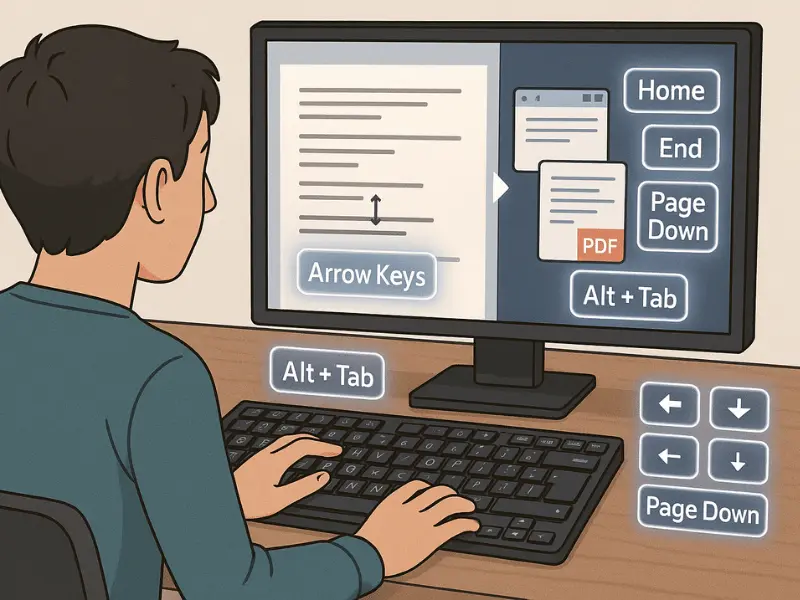
7. Creative Work and Media Control
Designers, video editors, and content creators rely heavily on keyboard commands to speed up work in software like Adobe Photoshop, Illustrator, or Premiere Pro.
Examples:
- Ctrl + T in Photoshop = transform object
- Spacebar = play/pause in video editing
Modern keyboards also include media keys to control volume, play/pause music, or skip songs — great for creators who like to work with music in the background.

8. Searching and Researching
The keyboard simplifies research by allowing users to search quickly and accurately.
- Ctrl + F = Find a specific word on a page
- Typing directly into browser search bars or online databases
This function helps students find information in eBooks, PDFs, or long documents without wasting time.
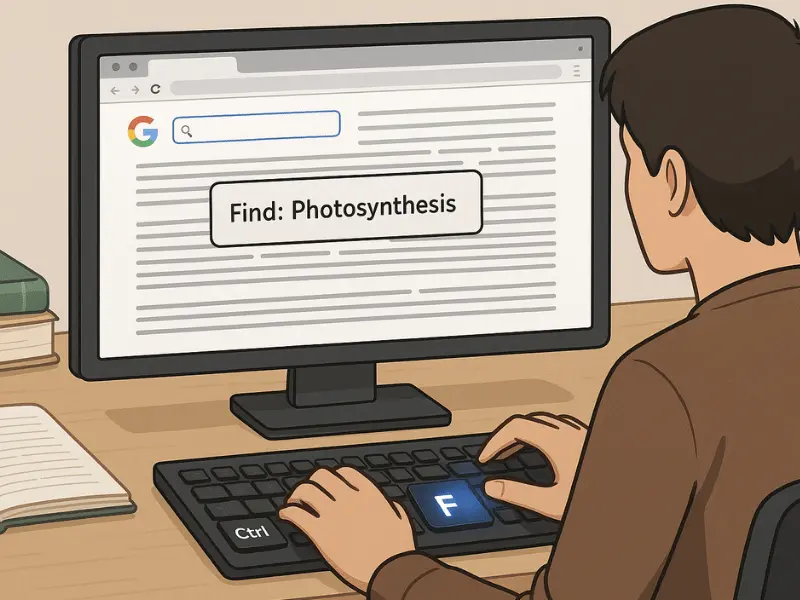
9. Data Entry and Calculations
Numeric keypads on keyboards are crucial for professionals and students dealing with numbers — like in Excel or accounting software.
It helps with:
- Typing numbers rapidly
- Performing calculations with formulas
- Filling forms, spreadsheets, and databases
Data entry without a keyboard would be slow and error-prone.

10. Accessing Special Characters and Emojis
Beyond letters and numbers, keyboards allow access to a range of symbols and special characters using Shift or Alt combinations.
Examples:
- @, #, ₹, ^, %, etc.
- Windows + . (dot) opens the emoji menu 😁 on Windows
These are essential in coding, emails, social media, and even casual chatting.

11. Logging In and Password Entry
Whenever you need to log into an account, submit a form, or verify your identity, the keyboard is used to type in your username and password.
Typing secure credentials accurately ensures privacy and prevents errors. Even modern password managers still require keyboard input for confirmation or master passwords.
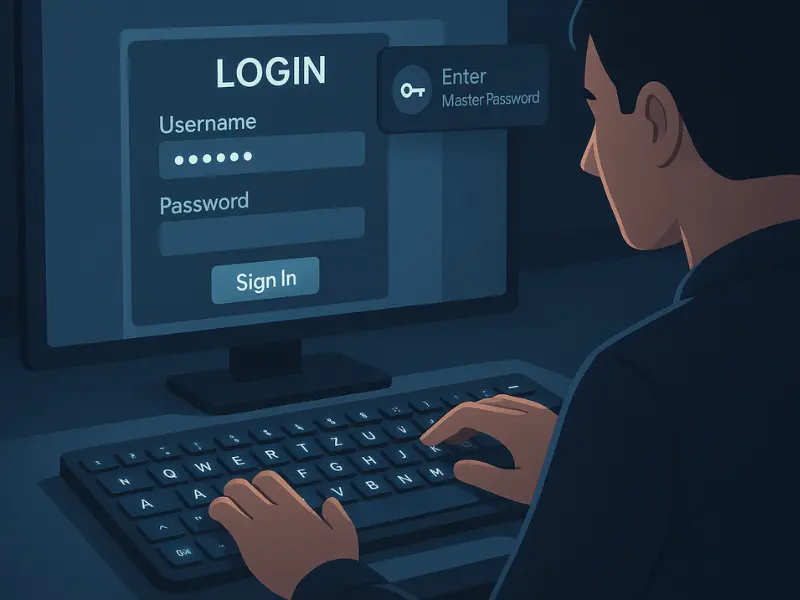
12. Assisting With Accessibility
For users with physical disabilities or those who cannot use a mouse, the keyboard is an essential accessibility tool.
Windows and macOS offer:
- Sticky Keys for simplified combinations
- On-Screen Keyboard for touch users
- Mouse Keys to move the cursor using number keys
This makes computers usable for people of all ability levels — a powerful, inclusive function of the keyboard.
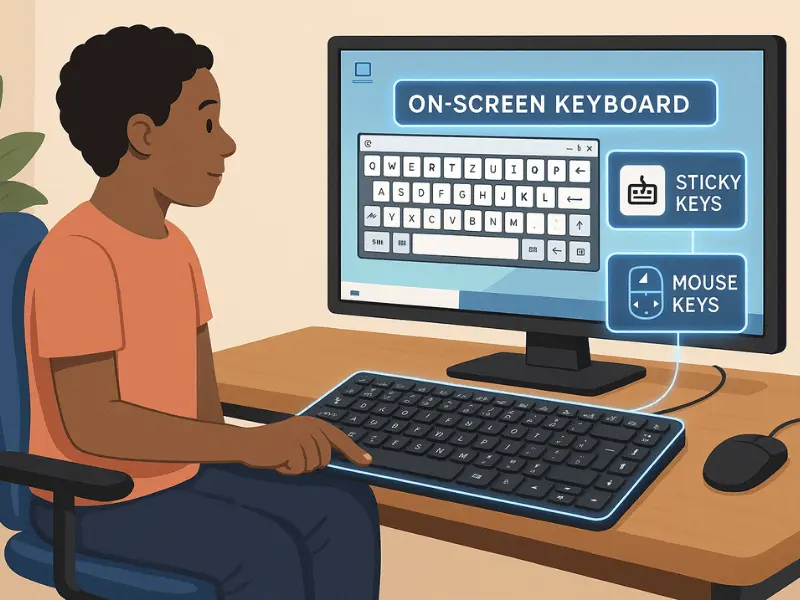
Check Free keyboard Tool
No matter how you use your keyboard—typing, gaming, or programming—it’s important to ensure it works properly. Use our keyboard test tool to check for any unresponsive keys.
The Power of Keyboard Shortcuts
Assume a student is working on a research paper. The student can speed up the writing process by using keyboard shortcuts such as ‘Ctrl + F’ to find specific phrases, ‘Ctrl + B’ to bold text, and ‘Ctrl + Z’ to undo mistakes.
Keyboard Hacks for Better Efficiency
1. Practice Touch Typing: Learning to type without looking at the keyboard can help you type faster and more accurately, which is useful for finishing assignments and tasks quickly.
2. Learn Essential Shortcuts: Train yourself with basic keyboard shortcuts to increase your speed while working on the computer.
3. Maintain Proper Hand Positioning: Proper ergonomics can help avoid pain during long typing sessions, assuring comfort and reducing the chance of harm.
Conclusion
The uses of a keyboard in computers go far beyond just typing. Whether you’re doing schoolwork, gaming, coding, or creating digital content, the keyboard plays a vital role in helping you work faster and more efficiently.
By learning basic shortcuts, practicing touch typing, and using the keyboard to navigate your device, you can improve both your productivity and comfort. Also, choosing the right type of keyboard and maintaining proper hand posture can make a big difference in your digital experience. So go ahead — explore your keyboard, master its functions, and make the most of what it can do!
1. Typing text for documents, emails, or chats.
2. Controlling operating systems with shortcuts.
3. Programming and coding for software development.
4. Gaming controls for character movements and actions.
5. Navigating interfaces using arrow keys, shortcuts, and commands.
- Escape (Esc)
- Function Keys (F1–F12)
- Control (Ctrl)
- Alt (Alternate)
- Shift
- Caps Lock
- Windows Key (or Command Key on Mac)
Function keys (F1–F12) perform specific tasks depending on the application or operating system. Examples include:
- F1: Open help menus.
- F2: Rename selected files.
- F5: Refresh a webpage or document.
- F11: Toggle full-screen mode in browsers.
Place your fingers on the “home row” keys (ASDF for the left hand and JKL; for the right hand).
Use your thumbs for the space bar.
Press the corresponding keys without looking, practicing touch typing for accuracy.
To avoid pain, keep the fingers relaxed and maintain good posture.
The keyboard is used for many different tasks on a computer. Here are 10 of its most important functions:
- Typing text – Writing words, sentences, and numbers.
- Using keyboard shortcuts – Fast actions like copy, paste, and undo.
- Navigating interfaces – Moving between apps, windows, or menus.
- Searching information – Typing questions into browsers or documents.
- Gaming control – Moving characters, performing actions in games.
- Programming and coding – Writing code in different computer languages.
- Media control – Playing, pausing, and adjusting volume.
- Data entry – Typing numbers in forms or spreadsheets.
- Logging in – Entering usernames and passwords.
- Accessibility – Helping people with disabilities use the computer.
The most common use of a keyboard is typing. People use keyboards every day to write emails, do homework, take notes, chat online, and fill out forms. Typing is the main way we enter information into a computer.
A keyboard is useful because it lets us communicate and control the computer. You can:
- Type text, numbers, and symbols
- Perform tasks quickly with shortcuts
- Navigate documents and apps
- Play games and control media
- Access special features like emojis or commands
Without a keyboard, using a computer would be slower and much harder.

- Be Respectful
- Stay Relevant
- Stay Positive
- True Feedback
- Encourage Discussion
- Avoid Spamming
- No Fake News
- Don't Copy-Paste
- No Personal Attacks



- Be Respectful
- Stay Relevant
- Stay Positive
- True Feedback
- Encourage Discussion
- Avoid Spamming
- No Fake News
- Don't Copy-Paste
- No Personal Attacks