How to Check Laptop Battery Health: A Beginner-Friendly Guide
Published: 5 Dec 2024
Did you know that in the first two years of use, most laptop batteries lose 20 to 30 percent of their capacity? You can avoid sudden shutdowns and performance problems by checking your laptop’s battery life on a regular basis.
It’s easy to check the health of your laptop battery and make sure your device runs easily whether you’re on Windows or macOS.
Why Checking Your Laptop Battery Health Matters
Your laptop’s battery health decides how long it can run on a single charge and affects overall performance. Batteries degrade with repeated usage, heat, and charge cycles. Checking your battery status on often will help you avoid unexpected shutdowns, extend the life of your device, and plan for a replacement if necessary.
How to Check Laptop Battery Health Using Built-in Tools
Windows users can generate a detailed battery report through Command Prompt, while macOS users can check battery health directly in System Settings. Both methods offer quick insights into battery capacity and performance.
1. Windows 10/11 Battery Report
Windows offers a built-in tool to generate a detailed battery report:
1. Press Windows + X and select Command Prompt (Admin) or PowerShell (Admin).
2. Type powercfg /batteryreport and press Enter.
3. The report is saved as an HTML file in your system folder (usually in C:WindowsSystem32 or a user folder).
4. Open the file to view key details like battery design capacity, full charge capacity, and usage history.
Example: If the full charge capacity is significantly lower than the design capacity, your battery may need replacing.
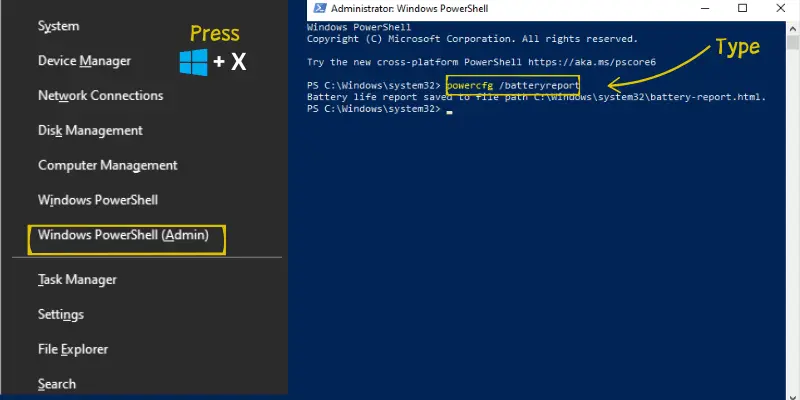
2. macOS Battery Health Check
1. Click the Apple Menu > System Settings > Battery.
2. Select Battery Health to see the condition (e.g., Normal, Replace Soon).
3. For more details, hold Option and click the battery icon in the menu bar.
Using Command to Generate Battery Report
Command Prompt gives those with technological knowledge more information:
- Open Command Prompt as an administrator.
- Just type “powercfg /energy” and press “Enter.”
- This makes an HTML report about your laptop’s battery life and any problems that might be coming.
Take frequent benefits from the battery health check command to keep an eye on how often your batteries are being used.
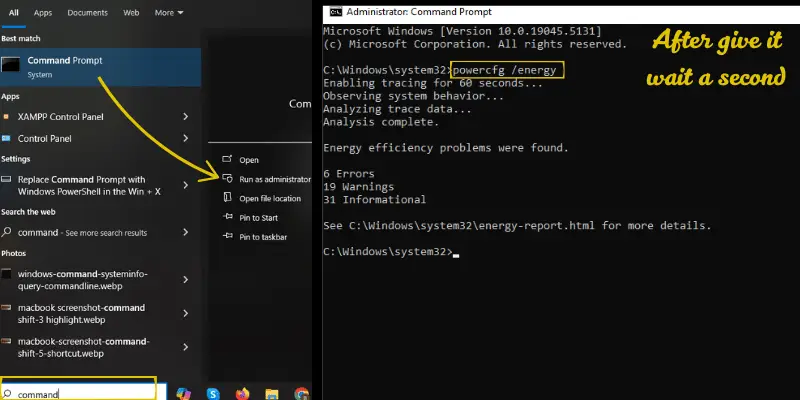
Third-Party Tools for Battery Testing
Sometimes built-in tools don’t provide enough detail. Third-party tools can provide more extensive analysis:
BatteryInfoView: Displays charge cycles, wear level, and current capacity.
HMonitor: Monitors battery voltage and temperature alongside other system metrics.
BatteryMon: Offers real-time graphs of your battery performance over time.
Pro Tip: Always download software from official websites to avoid malware.
Signs of Poor Battery Health
Do you think that your laptop battery is in its last stage? Watch out for these signs:
- Significant decreases in battery life or unexpected shutdowns.
- Overheating while performing basic tasks.
- The laptop remains stuck at a fixed charge %.
To confirm, create a battery diagnostic report or use a laptop battery health checker tool to compare capacity data.
Check Laptop Battery via BIOS
Some laptops allow you to do a battery diagnostic directly from the BIOS:
- To access the BIOS, restart your laptop and press the designated key (F2, F12, or Delete).
- Go to the Diagnostics or Battery Health section.
- Run the test and check the results for faults or problems.
Note: This method is useful for troubleshooting batteries that are not detected by your operating system.
How to Check Laptop Battery Performance Over Time
Understanding your battery’s performance record might help you plan for replacements:
- Use tools like the Windows Battery Report to review usage trends.
- On Windows or macOS, use the Battery Usage setting to check which apps or features are draining your battery.
- To check capacity changes, test the wear level of your battery on a regular basis using tools such as BatteryMon.
What is a healthy battery cycle count?
Most laptop batteries are designed for use for 300 to 500 charge cycles. If your cycle count is close to or above this limit, the battery’s performance may begin to degrade. Check the battery cycle count in the system settings or with tools such as Battery Report.
Can I replace my laptop battery if it’s in poor health?
Yes, most laptop batteries can be replaced if the health of the battery is too low. It is simple and reasonably priced to replace user-removable batteries. To avoid causing damage to your laptop, look for a professional repair shop for built-in batteries.
Are third-party tools safe for checking battery health?
Yes, several third-party tools, such as BatteryInfoView or CoconutBattery, are safe and offer full data. To avoid viruses, only download them from trusted sources. Basic battery checks are normally done with the system’s built-in tools.
How do I extend my laptop battery’s lifespan?
Avoid entirely draining the battery, and keep it charged between 20% and 80%. Keep the laptop cool to avoid overheating and update the software to improve battery life. Following these procedures may significantly improve battery life.
Conclusion
So, in this blog post, we’ve covered how to check the health of a laptop battery thoroughly. I recommend making this a regular habit—think of it as giving your laptop a quick health checkup. By using the Battery Report or other apps, you can remain aware and prevent unexpected issues with laptop batteries. Check the condition of battery performance now, and remember to forward this guide to anybody who might find it useful. Have a question? Drop them in the comments!

- Be Respectful
- Stay Relevant
- Stay Positive
- True Feedback
- Encourage Discussion
- Avoid Spamming
- No Fake News
- Don't Copy-Paste
- No Personal Attacks

- Be Respectful
- Stay Relevant
- Stay Positive
- True Feedback
- Encourage Discussion
- Avoid Spamming
- No Fake News
- Don't Copy-Paste
- No Personal Attacks





