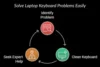How to Fix USB Ports That Aren’t Working – Step-by-Step Guide
Published: 18 Jun 2025
Connection is an indispensable function of a computer or laptop. These devices typically feature multiple ports to accommodate connections with various appliances, including keyboards, microphones, and printers. Additionally, a USB port allows for the transfer of pictures, videos, or files between a laptop and a connected device, making it very convenient for individuals who frequently work on multiple sites. Whether it is just a connection port, it can also encounter many issues that interrupt the connection. In this article, we will provide you with helpful information about USB port issues and guide you through troubleshooting them.
Common USB ports issues
Many issues can cause USB ports to malfunction, and most problems affect the connection between the laptop and the accessory. We surveyed USB ports not responding issues and have complied several popular errors below:
1. Not recognizing any connection
This is a serious problem when users fail to connect any devices via the USB port, even when trying to plug in different appliances such as smartphones, headphones, keyboards, and mice, but nothing responds. On the computer screen, you will not see any notification about a successful connection or any sign that shows your computer is connected to a device. For example, when you plug the headphones into a USB port, as usual, you will hear the sound through the headphones instead of the computer’s speakers. However, if the USB port has an issue, you can still hear the sound outside the earphone.
2. Connect intermittently
When you connect an accessory successfully to a laptop, you may hear a notification sound, which rings only once. However, if the link is unstable, you will listen to this sound multiple times because it disconnects and reconnects repeatedly. Additionally, if you use a USB port for transferring data, the download or upload speed will be slow.
Sometimes, the transferred file may fail with an error message such as “Device no longer available” or “Path not found.” Another sign of intermittent situations is if you plug in a port, but it doesn’t respond. However, suppose you can hear the notice sound when trying to connect through another port. In that case, you can easily recognize that the previous port is faulty.
3. High-power devices fail to connect
Suppose you plug multiple devices into the laptop. In that case, some of the gears may become overloaded, leading to disconnection after a few seconds. There are numerous notifications of this problem, particularly “Unknown USB Device,” “Charging Slowly,” or “Overheated” signs. In some cases, these devices even fail to receive power from a laptop.
4. All USB ports suddenly stopped working
You cannot predict this situation because it tends to happen unexpectedly. Whether you are using it normally, it can completely turn off without notification. There is no USB sound or visual detection. You can identify the reason for this issue by plugging it out and then connecting it to another device. If the accessory operates usually, this problem is due to the port.

How to fix USB ports that are not working
If your USB ports suddenly stop working, don’t worry. Here are some simple and effective ways to fix the issue based on common causes:
1. Check for physical damage
After identifying the problem, we need to check the hardware, as external damage is a common reason why USB ports fail to function correctly. Ensure that the port is free from dust or debris, and then use specialized equipment to clean the inside of the port, as the interpart tends to collect dust from the connector. Besides, you should also review the connection; whether it is bent or loose, it still affects the transmission line.
2. Stop using the interrupted port and try other
Using another USB port may be the fastest way to continue your work; you can plug in a different port to check if the problem is with the first port. As usual, a laptop often includes 3-4 USB ports, so you can try other ports to keep working. However, if it still doesn’t work, the cause will likely be the software or the connected devices.
3. Update or reinstall driver
Suppose the outdated driver is causing connectivity problems. In that case, updating the version is a must-do activity to ensure that the laptop has the necessary access to the full functionality of the USB port. Depending on each operating system hereby is the instruction for you to update the driver software:
For Window:
Step 1: Go to Setting, then click on Window Updates
Step 2: Press on Check for updates
Step 3: If there is an update version, click the Download and install button
Step 3: If there is an updated version, click the Download and Install button
For MacOS:
Step 1: Go to System Settings
Step 2: Click on General
Step 3: Press the Software Update button
In case you updated the latest driver software but still have no response, you can reinstall the driver to solve this problem by several basic steps below:
Step 1: Click on the Start button, then select Device Manager
Step 2: Expand Universal Serial Bus Controllers
Step 3: Right-click on each entry and select Uninstall device
Step 4: Restart your computer, then the operating system will automatically reinstall the necessary drivers
4. Adjust Power Management Setting
Many devices limit the shared power due to an original setting or one set by the user. This configuration can also be adjusted to fit each connection. If you want to increase or decrease the shared power to ensure the performance, follow these guides:
Step 1: Choose the Start button and select Device Manager
Step 2: Expand Universal Serial Bus controllers
Step 3: Right-click on a USB Root Hub, then select Properties and click on the Power Management tab
Step 4: Uncheck. Allow the computer to turn off this device to save power
Step 5: Repeat for all USB Roots Hubs
Step 6: Restart your computer and verify if the USB device works
These steps enable the computer to turn off its power-saving function, allowing the laptop to perform at its best.
Possible causes of USB Port Issues
There can be several reasons why your laptop’s USB ports are not working properly. Below are the most common causes, explained in detail:
1. Physical problems
One of the most common reasons for USB port issues is related to physical problems, such as loose debris or broken ports. After prolonged use, frequent plugging in and out can cause the connectors to wear out or the port to become clogged with dirt, which can affect the connection. Additionally, the material used for the port tends to be plastic, which makes it less durable. So, if you plug it in carelessly, the port may become damaged and broken, and it could even detach entirely from the laptop.
2. Driver problems
Similar to many accessories, such as a keyboard, mouse, or headphones, a USB port also requires driver software on a laptop to connect successfully. While physical problems affect USB functionality, driver issues are the primary reason for USB port failure, particularly when the operating system fails to detect devices plugged into the port. Additionally, over time, the driver can become outdated and no longer compatible with modern devices, or it may transfer data slowly. Another problem occurs when you install multiple driver versions on a single laptop or use third-party software, resulting in overlapping operating systems. As a result, we cannot use multiple USB devices simultaneously.
3. Insufficient USB power
If the USB power can not provide enough energy to each connection, several or entire connected devices will be disconnected. Many types of laptops limit power consumption to save energy, so they conserve energy by sharing connections. In some connections, users restrict the shared power to other devices to ensure regular operation. Hence, it will have a considerable effect on the connected appliances, such as shutting off or slowing down the process speed.
4. Overloaded computer
This situation occurs when you connect a high-power device or multiple appliances simultaneously. The laptop must operate at full capacity to provide power for all devices, which can cause it to become overheated and render the connection ineffective. In addition, if you use a low-quality laptop, it may not meet the energy requirements of all devices nowadays, so it has to operate as much as possible to supply power, which can cause overburdened working of the computer.
Conclusion
Comprehending clearly why USB ports are not responding is crucial because this issue severely affects and disrupts your work and study. When you understand the cause behind a non-functioning USB port, you can troubleshoot with clarity and confidence.
In today’s digital landscape, the way we update and maintain the USB port system ensures a seamless network between a variety of devices, reflecting our careful preparation for technological advancements over time.

- Be Respectful
- Stay Relevant
- Stay Positive
- True Feedback
- Encourage Discussion
- Avoid Spamming
- No Fake News
- Don't Copy-Paste
- No Personal Attacks

- Be Respectful
- Stay Relevant
- Stay Positive
- True Feedback
- Encourage Discussion
- Avoid Spamming
- No Fake News
- Don't Copy-Paste
- No Personal Attacks