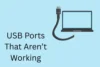Solve Laptop Keyboard Problems Easily – Step-by-Step Guide
Published: 10 Jun 2025
Nowadays, technology devices have become one of the most popular pieces of equipment for each individual, especially laptops. This device can be used for various purposes, including work, play, and entertainment. Still, regardless of whether you own a medium- or high-quality laptop, it cannot guarantee that it will not experience any issues during use. We surveyed laptop issues, and most people reported that they tend to experience keyboard problems with their laptops. This can stem from a wide range of causes, and we will further elaborate on these, along with troubleshooting keyboard and laptop tips, in this article.
1. Common Laptop keyboard Issues
Laptop keyboards can stop working properly for many reasons. Here are the most common issues users face:
a. Entire keyboard not Working
When the entire computer keyboard fails to function, it is the worst situation, and it may interrupt all your work. There are several signs of this problem, and the most obvious is that the laptop keys are not typing. Situation Although you try to press them many times, there is no result on the screen. Additionally, the indicator lights from special buttons, such as Caps Lock, Num Lock, and Scroll Lock, may turn off, and even the backlit keyboard may not light up entirely. If you are using a wireless keyboard, another sign of this problem is the connection notification. Your laptop will not display the connection on the screen, and it will be easy to recognize without pressing any character.
b. Certain keys not Working on Laptop keyboard
This issue is more complex to realize because you know once you type the broken button correctly. When some laptop keyboard buttons do not work on the laptop, it sometimes still responds, but you need to press harder than normal, and there may be a delayed response. In addition, this issue may not appear in a specific button; it will emerge in a wide range of keys like one row, one side, or a group of keys, and it will cause an uncomfortable feeling during using time because you just can type several specific keys.
c. Wrongly or sticky keys
Another laptop issue occurs when you press a letter or a number on the keyboard, but the laptop displays it incorrectly, such as pressing “Q” but presenting “W” or pressing “1” but presenting “2”, even if you try to press multiple keys. Additionally, you can identify this keyboard issue by a stuck key, particularly when you press one button, but it results in numerous different characters or a continuous character. This situation can affect a few keys or the entire keyboard layout.
d. Delayed response keyboard
This keyboard issue in laptops exhibits a slow response from the keyboard when pressing a key or displays jumbled letters. You still feel normal physically while typing, but the result shown on the screen will not catch up with your typing speed, and you can clearly observe this delayed response.
| Check keyboard with tool |
|---|
|
Before trying to fix anything, test which keys are working and which aren’t using our free Keyboard Test Tool. It helps you identify faulty or unresponsive keys instantly. |
2. How to fix a keyboard that is not working
Depending on the issue, here are several step-by-step solutions you can try to get your keyboard working again. These fixes cover both software and hardware problems and work for both Windows and Mac users.
a. Update keyboard drivers
Checking and upgrading to the latest version of the driver is an essential step to help the keyboard usually operate. Firstly, check the driver version whenever you notice any strange signs on your Keyboard so you can uninstall the old driver and update to the latest one to fix your Keyboard. If you do not know how to upgrade the drive version, here are the instructions:
For Window:
Step 1: Press the Windows key and search “Device Manager.”
Step 2: Click the arrow next to Keyboards, then right-click on a keyboard listed and select Update Driver.
Step 3: Click Search automatically for updated driver software.
Step 4: Press on Update Driver.
For Macbook:
Step 1: Open System Preferences, then click on Accessibility, next pressing on Keyboard in the menu on the left
Step 2: Check if ‘Enable Slow Keys’ is selected in the Hardware section. If so, unselect Enable Slow Keys.
b. Adjust the system setting
Suppose you are a user who uses multiple languages on the same Keyboard. In that case, you will likely need to change the original setting or install numerous third-party apps to type different languages. In case you adjust the initial Keyboard, you just need to change the keyboard layout to fit your needs by following these guides:
For Window:
Step 1: Click on the Start menu and click Settings, then select Time and Language
Step 2: Click Language and choose the suitable Language by selecting Options
Step 3: In the Keyboards section, click Add a Keyboard, then select the layout you want to add.
For Mac:
Step 1: Open System Preferences, then click on Keyboard, and next is Input Sources.
Step 2: Select Show input menu in the menu bar at the bottom, then click the plus symbol (+) and choose your needed Language
If a third-party software conflict causes the problem, uninstalling these apps is a valuable way to solve this issue.
c. Reconnect the keyboard
When you identify the reason why your keyboard laptop issue is due to a connection problem, such as a loose connection or disconnection. The first solution is to try to reconnect the Keyboard by reconnecting Bluetooth and USB Keyboard or plugging the wire of the Keyboard in again.
d. Clean the keyboard
There are a number of people who are concerned about cleaning their laptops but overlook the Keyboard, allowing it to become dusty and the buttons to become sticky. The Keyboard is one of the most critical components of a computer, so cleaning it periodically is a helpful maintenance measure for users.

3. Possible causes
Understanding why your keyboard keys are not working is very important to resolve the issue effectively. Some causes can be easily fixed, but others will require support from professionals. You can refer to several below reasons for laptop keyboards to have a basic knowledge about this field:
a. Software or Driver Problems
When you start a computer, the keyboard driver is the first software on the laptop that enables you to operate the keyboard. However, the driver version is only suitable for a specific period and will become outdated or corrupted in the future. This is a prevalent issue that occurs after upgrading the operating system of a laptop. As a result, the keyboard may not be compatible with your laptop model, causing it to stop functioning or operate unpredictably.
b. Incorrect System Settings
Each operating system is suitable for a number of languages, such as QWERTY for English, Vietnamese, or AZERTY for France and Belgium. The cause of different operating systems will lead to typing incorrectly; this is a common mistake of people who use many languages on one keyboard; they tend to install many third-party apps and operating systems that support them in a variety of languages, but sometimes it will make them be confused and use unsuitable setting to type.
c. Loose Connection
A loose connection is a common issue with a separated keyboard. If the connection becomes detached, the entire keyboard will become unresponsive, or it may respond intermittently after pressing. Many reasons cause this; when your keyboard is dropped or bumped, it can damage the internal components and affect the connection to the accessory. Additionally, a defective design can also be a reason for a weak connection; although it occurs in rare cases, the connector port may not have been assembled correctly.
d. Dirt, Dust stuck in the keyboard
After a long time of use, the keyboard will accumulate dirt, such as food, hair, and so on. These will get stuck in the gap between the keys and cause a sticky key situation when you type. It usually happens on your laptop with keys such as the Space bar, Enter, or standard letter keys. These buttons may need extra force or multiple presses to respond.
Conclusion
The occurrence of a malfunctioning laptop can seriously affect your work and study. You need to check both the software and hardware of the keyboard carefully to identify the problem exactly and clean it regularly to maintain the keyboard. If you are unable to troubleshoot the keyboard, finding a technology expert is the best way for us to keep your laptop keyboard from unnecessary problems.

- Be Respectful
- Stay Relevant
- Stay Positive
- True Feedback
- Encourage Discussion
- Avoid Spamming
- No Fake News
- Don't Copy-Paste
- No Personal Attacks

- Be Respectful
- Stay Relevant
- Stay Positive
- True Feedback
- Encourage Discussion
- Avoid Spamming
- No Fake News
- Don't Copy-Paste
- No Personal Attacks