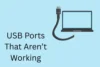How to Know If Your Laptop Has a Virus: Full Beginner’s Guide
Published: 21 Jun 2025
In today’s digital world, laptops have become one of the most essential devices for studying, working, entertainment, and more. However, it also comes with the potential risks associated with technology, and one of the most common problems is computer viruses, which can interrupt all operational activity on laptops and even spread quickly to other devices.
With a significant increase in online activity, laptops are more vulnerable than ever to infection, from minor pop-up ads to malicious software. Laptops can be severely attacked, and the consequences can be devastating. Therefore, understanding how laptop viruses work, as well as recognising the initial symptoms and available solutions, is crucial for any user. In this article, we provide a comprehensive understanding of virus-infected laptops and instruct you on how to remove viruses from your laptop.
What is a Laptop Virus?
A laptop virus is a type of malicious program designed to cause damage to data or the operating system. It can spread from host to host and replicate itself as they go, interrupting all activities on the device.
How do know if Your Laptop has a Virus?
If your laptop is slow, shows pop-ups, or acts strangely, it might be infected. Below are common signs to help you find out.
1. Slow Performance
While you are working or studying, you may notice that your computer takes longer to launch software or experiences delays when performing multiple tasks. It could be a symptom of computer viruses infecting your computer, causing its performance to be worse than usual and consuming a lot of resources and battery as well.
2. Unexpected pop-ups or Unknown Programs Start Randomly
Suppose you are operating a specific app or surfing the internet, and a random pop-up notice, video, or unfamiliar program appears suddenly. In that case, your computer may become infected and out of control. Hence, whether the content is noticed, ignoring it is the ideal choice for protecting your laptop.
3. Crashed Programs or Not Opening
A sudden crash, disconnection, or inability to open any apps due to overloading could indicate that a virus has infected your computer. The virus consumes a large amount of system resources, forcing your laptop to operate more than usual and potentially leading to an overload.
4. Unable to Access Your Computer
If you want to turn on your laptop and have tried many ways, such as entering a password or using Face ID, but you cannot access your computer, this may be a sign of a virus on your computer. It has infected your computer, changed your computer’s password, and taken control of the device.
5. Disabled Antivirus or Security Settings
As usual, the security software will be launched automatically when you turn on the laptop. However, several viruses can compromise the security system, turning it off and allowing other types of viruses to access your information. Therefore, if you realise that your laptop’s security tool is not functioning without human interference, this will be a sign of a PC virus.
6. A lot of Emails or Folders Forwarded From Your Email Account
If you notice any unusual folders or emails in your sent emails on your computer, ensure that you have not sent them. Hackers may have sent them. They have accessed and used your account to send malware-laden emails to all your contacts, spreading computer viruses.

What to do if Your Computer has a Virus
If you think your laptop has a virus, don’t panic. Follow these simple steps to clean your device and keep your data safe.
1. Disconnect the Internet
When you confirm that your laptop is infected, you need to turn off the internet connection first. Otherwise, the virus will spread further. Disconnecting the internet will help your computer prevent malware access and also protect your private information.
2. Launch Antivirus Software
You must install and upgrade the antivirus software version on a daily basis to eliminate viruses; it is the best way to keep your device secure from viruses. You should regularly update your antivirus software to identify and resolve any issues as soon as possible. There are several effective antivirus software options to consider, such as Malwarebytes Premium Security or McAfee Antivirus.
3. Boot in Safe Mode
Most laptops have a safe mode, which allows your device to limit the access of programs or apps and launch only the required software. Therefore, if your computer is infected, running the safe mode is also an ideal choice to prevent the accessing rights of dangerous software. You can follow these guides to enter the safe mode based on each operating system:
For macOS:
Step 1: Shut your laptop down
Step 2: Press and hold the power button until the Loading startup options screen appears
Step 3: Choose a boot volume, then press and hold Shift
Step 4: Click Continue in Safe Mode, then wait for your computer to restart
Step 5: After the computer reboots, the Safe Boot option will be displayed in the menu bar to indicate that it is in safe mode.
For Windows:
Step 1: Holding Shift and Power at the same time
Step 2: Select the Button to restart after the display appears and let your computer reboot
Step 3: After the screen reappears, select Troubleshoot, then Advanced options and Startup Settings.
Step 4: Let your computer restart once more, hit F4 to enter safe mode
4. Reset or Update the Operating System.
Viruses tend to be hidden in system files, making them difficult to detect until the computer is already damaged. Resetting the laptop means deleting all downloaded files and setting it to the default settings. Therefore, if your computer is infected, resetting your laptop will be efficient in cases where the issue is not serious.
How do Viruses Infect Your Laptop
Viruses can enter your laptop in many sneaky ways. Here are the most common methods hackers use to infect your device.
1. Accessing Harmful Websites
The Internet is an open network; it allows people to search and access most websites. However, not all websites are safe; there are many websites designed for malicious purposes, which exploit vulnerabilities in users’ systems and damage their devices. Therefore, accessing a malicious website poses a cyber risk, particularly for virus infections, to users.
2. Clicking or downloading infected files
Threat actors can also embed viruses within various file types, such as images, videos, and documents. Once these files are opened, the malicious code will launch, allowing it to monitor user activity and collect personal information, such as passwords or financial details, and potentially spread to other documents. The actor typically keeps this virus hidden until the user takes action on the infected file, making it difficult to detect.
3. Using Infected USB Drives
USB is a popular method for transferring data between devices, but due to its convenience, it also poses many potential risks. Specifically, someone can install a virus on a USB drive, so when it is plugged into a computer, it will spread the infection to all the software on the computer. Besides, it is capable of infecting other laptops rapidly when you plug a USB into them. Consequently, your personal information stored on your computer can be stolen, and the virus can also compromise the security of your computer, facilitating cyberattacks.
4. Using outdated Security Software
If you use an outdated security app, it will become less effective because hackers can continually improve viruses to serve the purpose of cyberattacks. If the anti-virus software is not updated, it will only be able to treat a particular group of viruses. When hackers identify this weakness, they can focus on these vulnerabilities to bypass defences and damage your laptop.
Types of computer virus
There are many different types of computer viruses, and each type causes particular damage to your computer.
Boot Sector Virus
This is a type of virus that infects the disk of a computer, rendering the machine unusable by damaging or controlling the boot sector on the device. It is activated when users plug in the USB device and start the machine.
Direct Action Virus
This virus is attached directly to a file, and when the user downloads the document, it remains in a dormant status. Once the virus receives a specific action from the host, it will start infecting all devices that downloaded the contaminated file.
Resident Virus
Resident Viruses can access computer memory and infect other files, rendering the computer unusable. This virus can easily infect other files and be very difficult to remove from the system.
Multipartite Virus
Multipartite Viruses can harm both the boot sector and the executable files of a computer through many malicious programs, which spread across a network or system by replicating themselves or installing code into computer resources.
Polymorphic Virus
This virus is very difficult to identify because the host can modify the program’s footprint to evade detection, making the infected status more complicated. It can spread through spam or infected websites and is harder to remove than other viruses.
File Infector Virus
This virus can be injected into critical files or programs by a threat actor, and it is launched when the system or program runs. Firstly, it infects a single file and then spreads to others; the main sources of this virus are games and word processors.
Macro Virus
This virus utilises the same macro language as the software program. Once the infected file is opened, the Macro virus attached to this document will run and attack the computer. The main source of this virus is via email.
Conclusion
Laptop viruses pose a significant threat to both the laptop and the user, as they can reduce system performance and compromise sensitive information. Most people tend to save their documents on laptops, so cyber criminals will find any way to exploit the weaknesses of laptops for malicious purposes. Therefore, users need to equip themselves with a basic knowledge of the symptoms of computer viruses to ensure that their laptop is virus-free or infected, and also keep up-to-date with all news about viruses to have a prompt solution for any arising problems.

- Be Respectful
- Stay Relevant
- Stay Positive
- True Feedback
- Encourage Discussion
- Avoid Spamming
- No Fake News
- Don't Copy-Paste
- No Personal Attacks

- Be Respectful
- Stay Relevant
- Stay Positive
- True Feedback
- Encourage Discussion
- Avoid Spamming
- No Fake News
- Don't Copy-Paste
- No Personal Attacks