How to Get Rid of a Virus on Your Laptop – The Ultimate Guide
Published: 19 Feb 2025
Did you know that more than 300,000 new malware attacks appear every day? A virus can enter your laptop via unsafe downloads, spamming emails, or infected USB sticks. Imagine you’re working on an important project and suddenly your laptop freezes or crashes. You restart it, but the problems persist—slow performance, strange ads, and lost data. This could indicate that your laptop has a virus, and ignoring warnings can lead to serious issues. You don’t need specialist expertise to repair it. Follow this article to remove the virus from your laptop and protect your data.
What Is a Computer Virus?
A computer virus is a sort of harmful software (or “malware”) that can infect your laptop. Similar to how a virus spreads from person to person, computer viruses are also spread by programs and files. It commonly links to a file or software, and once opened or run, the infection starts to spread. Certain viruses are complex and hidden, while others can make your laptop freeze or slow down, making it difficult to use.
Signs of a Virus on Your Laptop
It’s not always simple to recognize a virus right immediately, but there are many typical signs to look out for:
Slow performance: If your laptop suddenly operates much slower than usual, it could be because a virus is using system resources.
Frequent crashes: If programs or your operating system crash unexpectedly, it could be due to malware interfering with normal operations.
Unwanted pop-up advertising: If ads appear everywhere or your browser redirects you to random sites, you may have a virus.
Unusual files or system changes: If you notice files missing, new files being visible, or settings changing without your permission, this could be the result of malware.

How to Remove a Virus from Your Laptop?
Now that you understand a virus’s potential harm, let’s discuss how to clean a virus from a laptop. The methods you can use depend on the strength of the virus and the tools you have available.
1. Run a Full Antivirus Scan
The first step in removing viruses from laptops for free is to run a complete antivirus check. This is one of the most effective solutions for detecting and wiping viruses from laptops. If you already have antivirus software installed (such as Windows Defender, Norton, or McAfee), open it and run a complete scan of your system. The antivirus software will detect and remove any harmful files.
If you don’t have antivirus software installed, you can scan and clean your laptop for free with solutions such as Avast or Malwarebytes.
| Tips: |
|---|
Don’t forget to update your antivirus software before running the scan to ensure it detects the most recent viruses. |
2. Uninstall Suspicious Programs
Viruses can sometimes be stored with other programs or software that you don’t remember to install. Uninstall any programs that appear unusual or dangerous from the Windows Control Panel or Mac Applications.
Look for apps you can’t find or that were installed without your knowledge. If you detect anything unusual, uninstall it and restart your laptop.
3. Remove Unwanted Browser Extensions
Many viruses affect your browser and cause problems such as unwanted pop-ups or redirection to other web pages.
To clear your browser:
1. Open your browser (Chrome, Edge, or Firefox).
2. Click on the three-dot menu in the top-right corner.
3. Select “Extensions” or go to “Manage Extensions.”
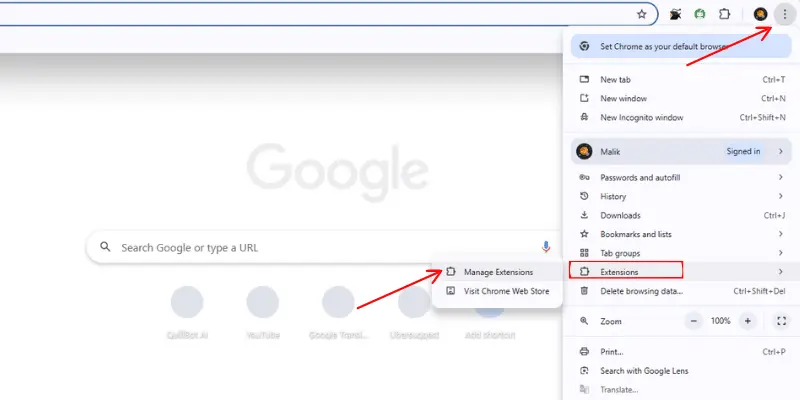
4. Look for unwanted or unknown extensions and remove them.

5. Restart your browser to apply the changes.
Resetting your browser settings back to default can also help remove any changes caused by the virus.
4. Boot in Safe Mode
If the virus stops you from using antivirus software or making different changes, you may need to run your laptop in Safe Mode. In Safe Mode, only necessary system programs are loaded, making detecting and removing all window viruses easier.
To start Windows in Safe Mode:
1. Restart your laptop.
2. Press F8 repeatedly while your laptop is starting up.
3. Select Safe Mode with Networking from the boot options.
5. Use Malware Removal Tools
If your traditional antivirus software can’t find everything, you should try using special malware removal solutions, such as Malwarebytes or Norton Power Eraser. This software can find and delete viruses that may be hiding on your PC, even those that are tricky to detect.
How to Keep Your Laptop Virus-Free?
When it comes to virus protection for your laptop, prevention is everything. Here are some steps you can take to prevent future viruses:
Use reliable antivirus software: Install and update it to protect yourself from new threats.
Avoid clicking on any doubtful links: Be careful while opening email attachments or downloading files from unknown sources.
Keep your operating system updated: Regular updates fix safety issues and secure your laptop.
Enable firewalls: A strong firewall provides an additional layer of security by preventing unauthorized access to your system.
Use strong and unique passwords: This will help to prevent private data from getting stolen if your laptop is hacked.
What Can a Virus Do to Your Laptop?
Viruses can trigger significant problems on your laptop. Depending on the virus, it can:
Slow down your computer via system resources such as RAM and CPU.
Corrupt or delete vital data, like images, documents, and even system files.
Steal private details like credit card details, login details, and documents.
Connecting your laptop to USB drives or networks can travel to other devices.
Take control of your computer and let hackers remotely access your files or webcam.
Some viruses, such as ransomware, occasionally lock you out of your files and demand payment before granting access. This is why viruses must be detected and removed as soon as possible.
Conclusion
A virus can harm your laptop and steal your private data. Thus, you must remove it as soon as possible. Begin by performing a comprehensive scan with a reliable antivirus program to detect and eliminate viruses. To prevent viruses, avoid downloading unknown files or clicking on unsafe links, and keep your operating system and software updated. Make regular backups of important information in case of an attack. If your laptop continues to slow or act strangely, get professional assistance. Staying careful online is the most efficient way to keep your laptop virus-free!

- Be Respectful
- Stay Relevant
- Stay Positive
- True Feedback
- Encourage Discussion
- Avoid Spamming
- No Fake News
- Don't Copy-Paste
- No Personal Attacks



- Be Respectful
- Stay Relevant
- Stay Positive
- True Feedback
- Encourage Discussion
- Avoid Spamming
- No Fake News
- Don't Copy-Paste
- No Personal Attacks





