How to Set Up and Use a Laptop Webcam and External Camera
Published: 30 Jun 2025
Trying to set up your laptop’s built-in webcam or an external webcam can be frustrating, especially when you need it for an important video call, meeting, or online class. Whether it’s a problem with the webcam not turning on, difficulty finding the right settings, or issues with software, these technical difficulties can disrupt your plans. But don’t worry — you’re in the right place! In this guide, we’ll walk you through simple, easy-to-follow steps to set up and troubleshoot your webcam, ensuring that you’re always ready for your next online interaction — be it for work, study, or gaming.
1. How to Set Up Your Laptop Webcam (Built-In)
Setting up your laptop’s built-in webcam is quick and easy! Whether you’re hosting a Zoom call, streaming, attending a virtual class, or recording a video, here’s how to get it working in just a few minutes:
1. Check Your Webcam
Before jumping into setup, make sure your laptop has a built-in camera. Most modern laptops have a webcam located above the screen, usually near the center. It’s a small lens that’s easily visible. If you don’t see one, you may need to use an external USB webcam.
Steps to check if your webcam is working:
- Open your laptop’s start menu and search for “Camera.”
- Click on the Camera app to see if it launches and displays an image.
- If the Camera app opens and shows a live image, your webcam is already set up and ready to use!
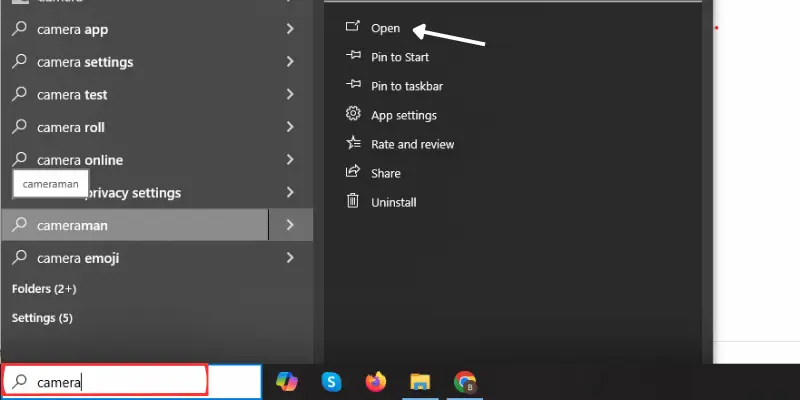
2. Install Webcam Drivers (If Necessary)
For most modern laptops, the webcam should work automatically. However, if your webcam isn’t detected, you may need to install or update the drivers.
Steps to check and update your drivers:
1. Ensure your drivers are updated.
2. Type Device Manager in the search box on the taskbar and then open it. Or press “Windows + X” and select Device Manager.
3. Check under the “Cameras” section.
4. Right-click on your webcam and select Update Driver.
If the webcam still doesn’t work, visit your laptop manufacturer’s website for specific drivers.

3. Enable Webcam on Windows 10 or 11
In some cases, your webcam may be disabled in settings. Follow these steps to enable it:
1. Open Settings, then go to Privacy, and select Camera.
2. Go to Privacy, then select Camera from the left sidebar.
3. Toggle the switch to On to allow apps to access your camera.
4. Review and confirm the camera access permissions for individual apps under the Choose which apps can access your camera section.
4. Test Your Webcam
Testing your webcam ensures it’s functioning correctly before a meeting or recording. Here’s how:
1. Use online webcam testing tools for advanced testing, such as checking resolution and microphone compatibility.
2. Open the Camera app on Windows. This allows you to test both video and photo modes.
Also Read This👇👇👇
How to Set Up and Use Your Laptop Microphone
2. How to Use an External Webcam with Laptop
Sometimes, your laptop’s built-in webcam just isn’t enough. Maybe the video is grainy, lacks clarity, or you need features like higher resolution, a wider field of view, or better audio. That’s where an external webcam comes in handy. These steps also apply if you’re setting up a webcam on a desktop PC.
Let’s break it down step by step:
A. Select a Webcam:
Pick a webcam that fits your needs — whether it’s Full HD (1080p), 4K, or has features like autofocus and a built-in microphone. Well-known, reliable brands include Logitech, Razer, and Microsoft.
B. Connect it:
Connect the webcam to your laptop via an available USB-A or USB-C port.
- The system should recognize the webcam automatically in most cases.
- If your device only has USB-C ports, use a USB-A to USB-C adapter.
C. Install Any Drivers:
While most webcams work automatically, some may require drivers. Visit the webcam manufacturer’s website, download the drivers for your model, and follow the instructions to install them.
D. Select the webcam in Apps:
Once connected, you need to manually choose the external webcam inside the apps you’re using:
OBS/Streamlabs: Add Video Capture Device > Choose external webcam
Zoom: Settings > Video > Select your external webcam
Skype: Settings > Audio & Video > Select webcam
Microsoft Teams: Settings > Devices > Choose camera
E. Position the Webcam:
Place the webcam at eye level for a more natural and professional appearance. Use a tripod or clip it to your laptop’s screen.
F. Test Your Setup:
Use the Camera app or an online webcam testing tool to confirm everything is operating properly.
3. Troubleshooting Common Webcam Issues
If your webcam isn’t working, try these fixes:
Restart your laptop: Sometimes, a simple reboot resolves camera issues.
Check app permissions: Make sure the app you’re using has permission to access the webcam.
Update your drivers: Outdated drivers can cause problems. Go to Device Manager and update the webcam driver.
Disable other apps: Close any other apps using the webcam to avoid conflicts.
4. Switching Between Internal and External Webcam
If you’ve connected an external webcam but your laptop keeps using the built-in one, here’s how to switch:
1. Open the app you’re using (e.g., Zoom, Teams).
2. Go to the Settings > Video or Camera section.
3. Select the external webcam from the list of available cameras.
Conclusion
Your laptop webcam is your gateway to better communication. Following these steps makes it simple to set up and use your laptop webcam. From checking your built-in webcam to setting up an external one and adjusting settings for the best quality. Whether it’s for work, online classes, or keeping in touch with friends, take action today to improve your video experience. Why wait? Set up your camera today to improve how you connect, share, and shine in every virtual engagement!
To verify if your webcam is operational, use the Camera app from the Start menu. If it doesn’t work, navigate to Settings > Privacy > Camera and allow camera access.
Why isn’t my laptop webcam working?
Your webcam may be disabled, the drivers may be outdated, or another app could be using it. To resolve the issue, restart your laptop, update your drivers, or check the app’s permissions.
How can I improve webcam video quality?
Use proper lighting, adjust the camera at eye level, and clean the lens. Adjust brightness and contrast settings in your webcam software for better results.
Is my webcam safe from hacking?
To stay safe, turn off your webcam in Device Manager or use a webcam cover when not in use. Only give permission to trusted apps.
Can I use a webcam for both laptops and desktops?
Yes, external USB webcams work with both laptops and desktops. Simply plug it in and follow the same setup steps.

- Be Respectful
- Stay Relevant
- Stay Positive
- True Feedback
- Encourage Discussion
- Avoid Spamming
- No Fake News
- Don't Copy-Paste
- No Personal Attacks



- Be Respectful
- Stay Relevant
- Stay Positive
- True Feedback
- Encourage Discussion
- Avoid Spamming
- No Fake News
- Don't Copy-Paste
- No Personal Attacks





