How to Use a Laptop for the First time A complete Guide
Published: 28 Sep 2024
Dear! Using a laptop for the first time can feel a bit tricky, but don’t worry. I remember when I first started using this, I experienced many laptop problems.
But once you know the basics, it gets much easier. Whether you’re using it for school, work, or just fun, this guide will help you learn step-by-step how to use a laptop.

The way to Open a Laptop
I will tell you how to open the laptop, many people do not know how to open it when using a laptop for the first time never lift it by holding it at the corner, because when you open the laptop from the corner, The locks of the laptop gets lost and often breaks, so whenever you have to open your laptop, you have to open it from the middle. It also prevents your laptop from getting lost.

How to Start a Laptop
Most laptops have the start button on the top left or right side. Press it once, and your laptop will start up. It might take a few seconds to load, so be patient.
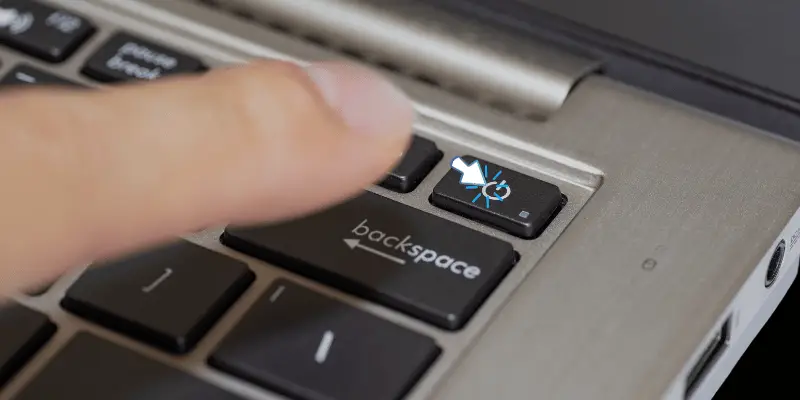
Power of Laptop
When you’re done using your laptop, shutting it down correctly is important. Do not close it by holding it from above. To turn it off, click the Start menu, select the power icon, and choose Shut down. This helps keep your laptop running smoothly.
Touchpad
The touchpad is located below the keyboard. You can also use the mouse separately. The laptop also has a touchpad that works like a mouse.
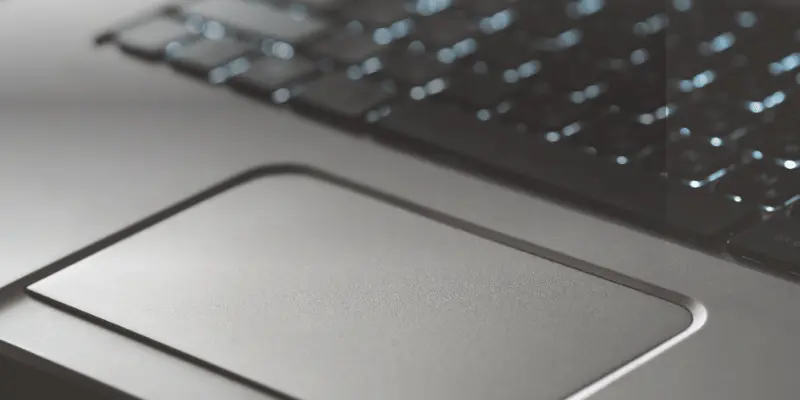
Also Read This Article
How to Enable Touchpad on Laptop
Uses of One-Click and Double-Click
If you want to select a file or folder, you only have to click once. If you want to open it, you have to double-click it.

Use of double-finger
When you working on your laptop, you have a lot of files in the folder and you need to open the file that is in the middle or end of the folder. For scroll down or scroll up use double fingers in alignment.

Use of the left and right buttons of the touchpad
The left side button is used to open the file or folder and the right button is used for checking the file function, you can edit files. many options you would see, when you are using a laptop, view by right-clicking on any file.
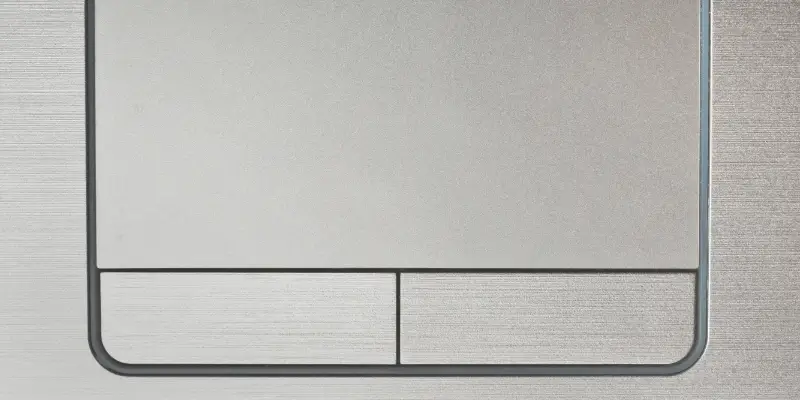
Use of Keyboard
The keyboard is used to search or send a message. You will see many buttons in it. All these buttons have different uses. Once you start using the laptop well, you will know about these buttons very well.
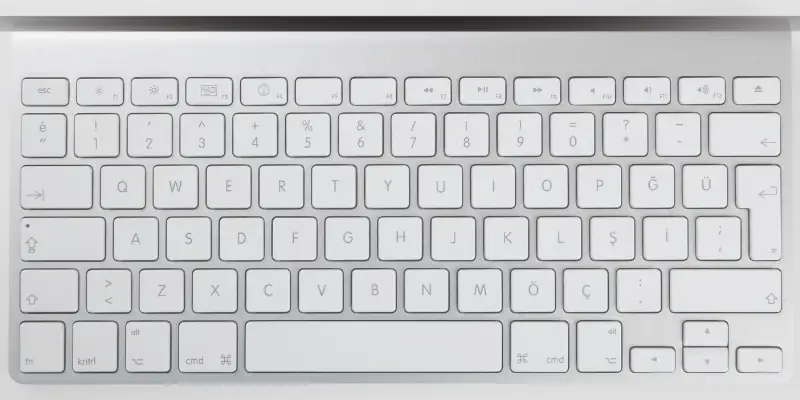
Adjust volume
For increasing and decreasing the volume of a laptop, you will see an option for volume at the right side of the taskbar. When you click on this volume option, you can adjust accordingly.
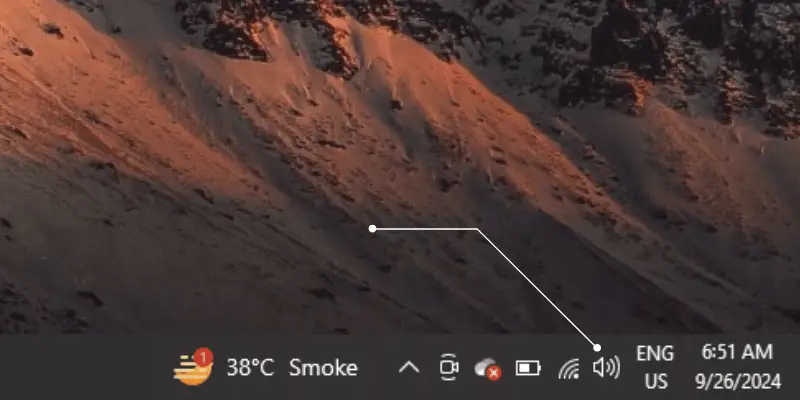
Also Read This Article
How to Safely Clean Laptop Speakers Without Damage Using Tools
How to Install and Uninstall Software
You will need the software to play videos or games. Once you have installed it, you will not need to install it again. Install the software download from a trusted source and follow the installation instructions. To uninstall software, go to Control Panel or Settings, find Programs in the list, and select Uninstall.
Connecting to the Internet.
To access the Internet, you will need to connect your laptop to a Wi-Fi network. Click the Wi-Fi icon in the taskbar, select your Wi-Fi network, enter the password, and you’re online. Once connected, you can browse the web, stream videos, and more.
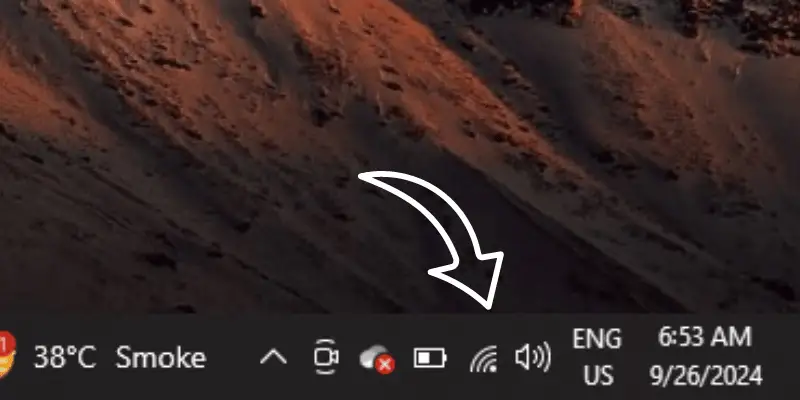
Safe browsing
Be careful on the Internet. Don’t click on links or download files from unknown people or websites. Always be safe online.
Opening and closing browsers and files
To open any application or folder, double-click its icon on the desktop or find it in the start menu. To close an application, click the ‘X’ button in the top right corner. You can also minimize or maximize it to adjust the size of the window.
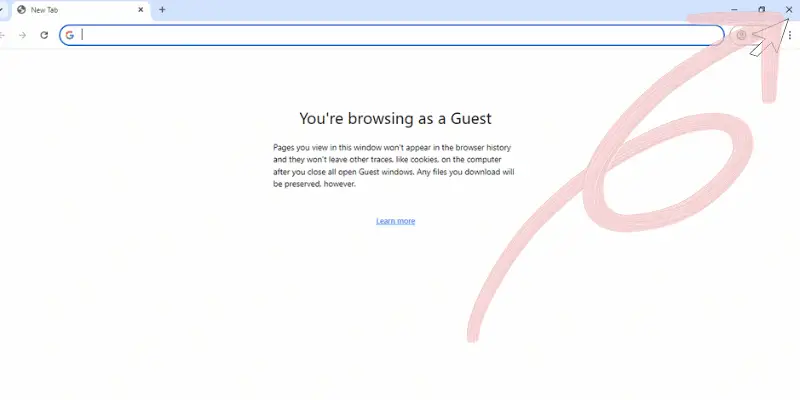
Manage files and folders
Your laptop’s file system allows you to organize documents, pictures, and other files into folders. Use File or Pictures to navigate through your files, create new folders, and manage your data efficiently.
| Amazing Facts About Laptops |
|---|
|
Adam Osborne invented the laptop, which was introduced in 1981 and weighed more than 10 kilograms. Modern laptops can have battery lives of more than ten hours. Some laptops now have foldable screens and dual displays to boost productivity. |
Press ‘Windows key + Shift + S’ together to select a section or take a screenshot of the entire screen. On Mac, use ‘Command + Shift + 4’ to capture the selected area.
Also Read These Article
Advantages and Disadvantages of Computer Keyboards
Advantages and Disadvantages of Webcams
Advantages and Disadvantages of Speakers
Laptop vs Desktop: Pros and Cons
Pros and Cons of Using a Computer Mouse
10 Reasons Why Every Student Should Own a Laptop
10 Incredible Benefits of Laptops You Need to Know
Why is my laptop running slow?
Your laptop is running slow due to too many programs running simultaneously, low RAM, or a cluttered internal drive. Closing unnecessary programs and deleting unwanted files can help speed up the process.
How do I connect my laptop to the printer?
Plug your printer into your laptop via USB or Wi-Fi, then navigate to the ‘Devices and Printers’ area of the Control Panel or Settings and add the printer.
What should I do if my laptop freezes?
If your laptop freezes, try pressing ‘Ctrl + Alt + Delete’ together on Windows or ‘Command + Option + Esc’ on Mac to open Task Manager and close unresponsive programs. Try pressing If it remains unresponsive, you may need to restart the laptop by holding down the power button for a few seconds.
How can I extend the battery life of my laptop?
Reduce screen brightness to save battery power, and disconnect external devices. Additionally, consider using a ‘battery saver’ mode in your laptop’s settings.
Conclusion
Using a laptop is a skill that may be improved with practice. you can get a job with your expertise. Don’t worry if it appears a little perplexing at first. With practice, you’ll be able to navigate the web, type papers, and use your laptop like an expert. Remember, everyone started somewhere, so keep going!

- Be Respectful
- Stay Relevant
- Stay Positive
- True Feedback
- Encourage Discussion
- Avoid Spamming
- No Fake News
- Don't Copy-Paste
- No Personal Attacks

- Be Respectful
- Stay Relevant
- Stay Positive
- True Feedback
- Encourage Discussion
- Avoid Spamming
- No Fake News
- Don't Copy-Paste
- No Personal Attacks





